Proxies
When you purchase proxies you will receive something like this:
5.16.232.215|2048|7f4840c391|539q1223d0e3
7.16.2.235|2048|7f4840c391|539q1223d0e3
55.16.2.265|2048|7f4840c391|539q1223d0e3
Proxy credentials contain 4 fields, in this example they are:
- IP: 5.16.232.215
- port: 2048
- user: 7f4840c391
- pass: 539q1223d0e3
You can purchase them by clicking this link
Using proxies with the OSBot client
All you have to do is add them to OSBot like this on the boot interface, under the second tab.
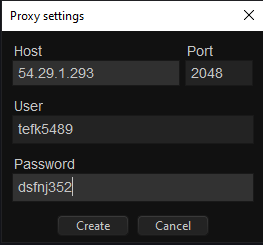
By design, the option to use proxies is only available with the stealth injection mode. If you would like to use proxies with the mirror mode client, you would have to use our bot manager tool, which employs proxifier to assign proxies.
Using proxies with the Bot Manager
Simply click on ‘Data’ and copy and paste your proxy credentials. Then, from the main dashboard, you can assign your bot its respective proxy, world, task, etc.

Using proxies in the browser
This method will not work in most cases, as Jagex is blocking website interactions on proxies and VPN’s.
This can be done with any browser, but you will require some plugins since common browsers like Firefox or Chrome do not support SOCKS5 proxies out of the box. I recommend you try Maxthon browser instead, this one has built-in SOCKS5 proxy support. The proxy setup process is outlined below. Make sure you have an older version of maxthon. The latest one does not support proxies. Also, there is a big chance the proxy may get blocked by Incapsula (error 15). This is NOT an issue with the proxy hence you can use it inside the botting client without issues. To bypass error 15 use our bot manager, it creates the accounts automatically in the cloud on a pool of 1m+ IP’s. Alternatively, you can use your mobile data.
If you want to give Maxthon a try:
1. Open the settings tab

2. Go to advanced section

3. Scroll down to the proxy part and select use custom proxy setting

4. Click add and fill in the proxy credentials as you received them (the name can be anything)

5. Make sure all settings are correct like in the picture below

6. Open a new tab and check the proxy is working with whatismyipaddress

Using proxifier
Proxifier can be used to apply SOCKS5 proxies system-wide, or to specific applications. OSBot has built-in proxy settings, but these do not work with mirror mode. Proxifier can be used in this case to apply the proxy to both the mirror client and the attached OSRS client.
1. Open proxifier and go to proxy servers

2. Add a new proxy server and fill in the proxy credentials
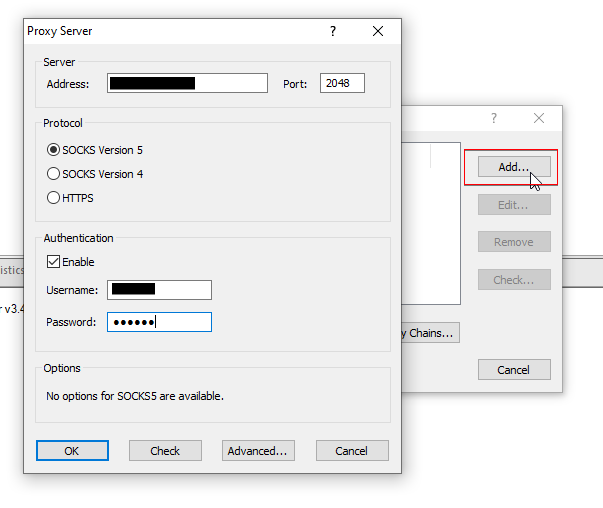
3. Press check and start testing to make sure the credentials are correct

4. Add a new proxification rule

5. Give the rule whatever name you want, and specify if you want it to apply only to some applications (by default it applies to all), then select the proxy from the drop down menu at the bottom next to action
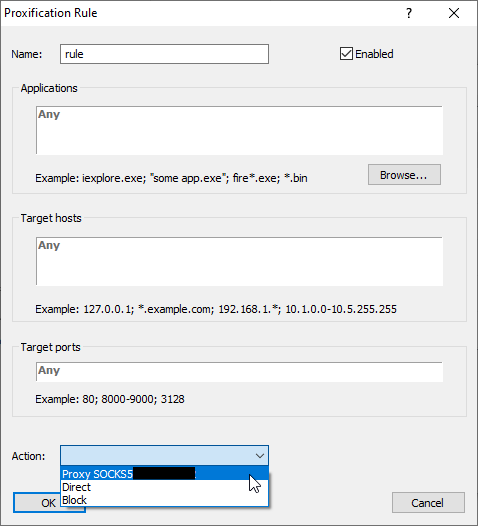
6. Make sure the rule is enabled and settings are correct

